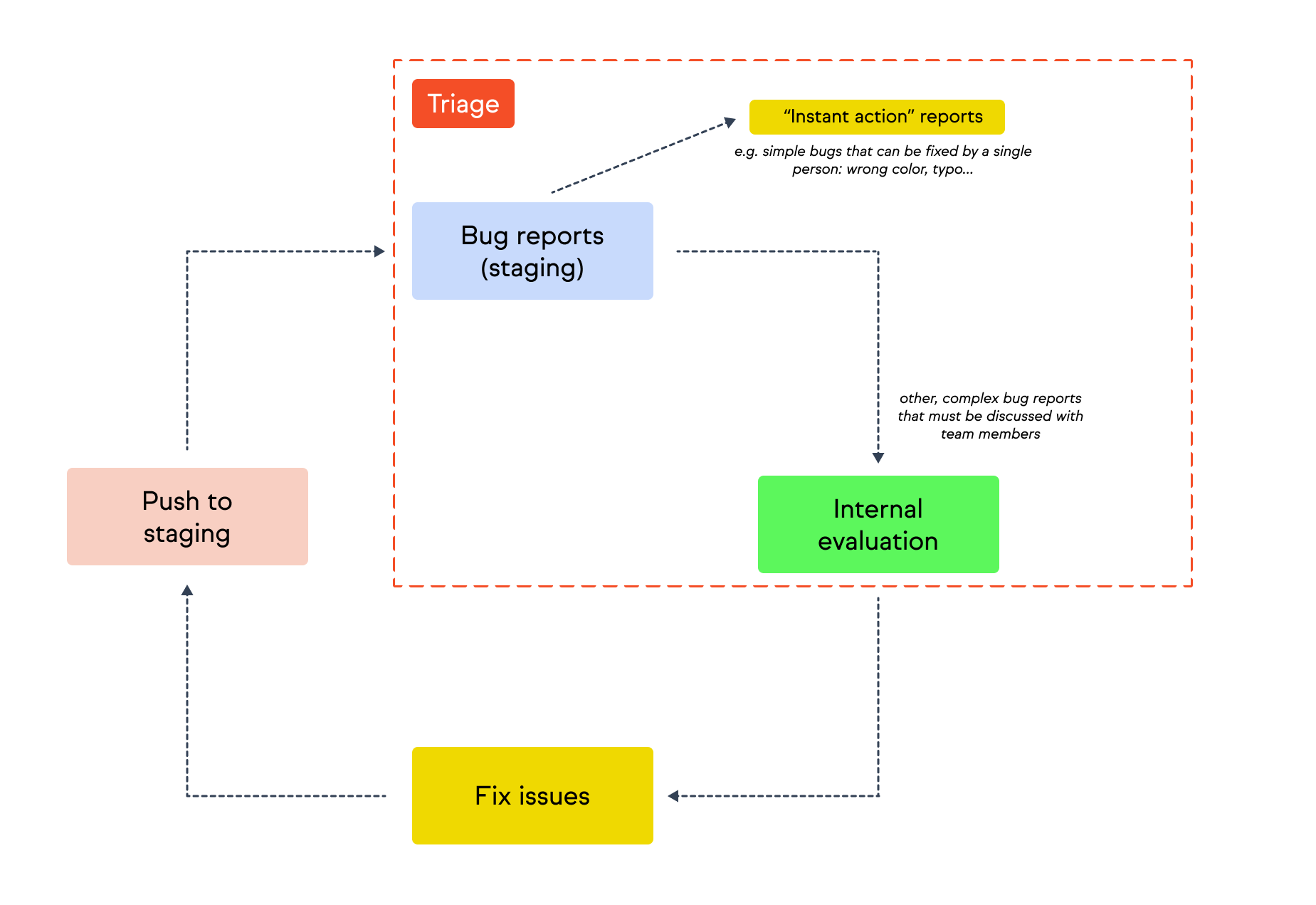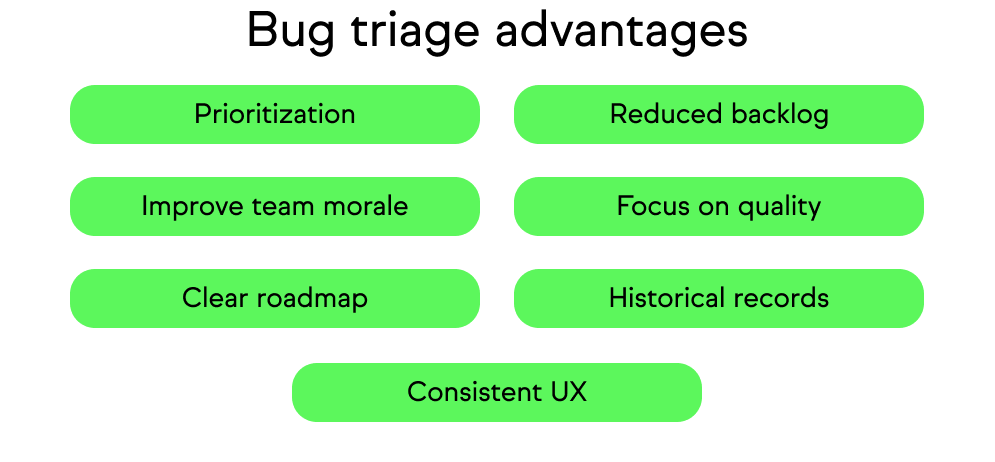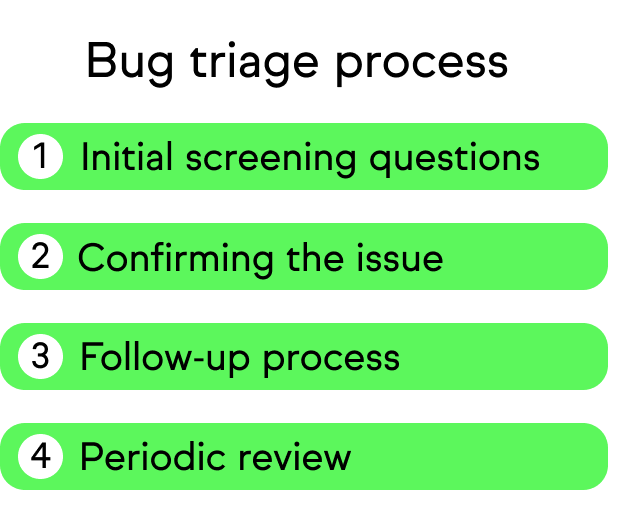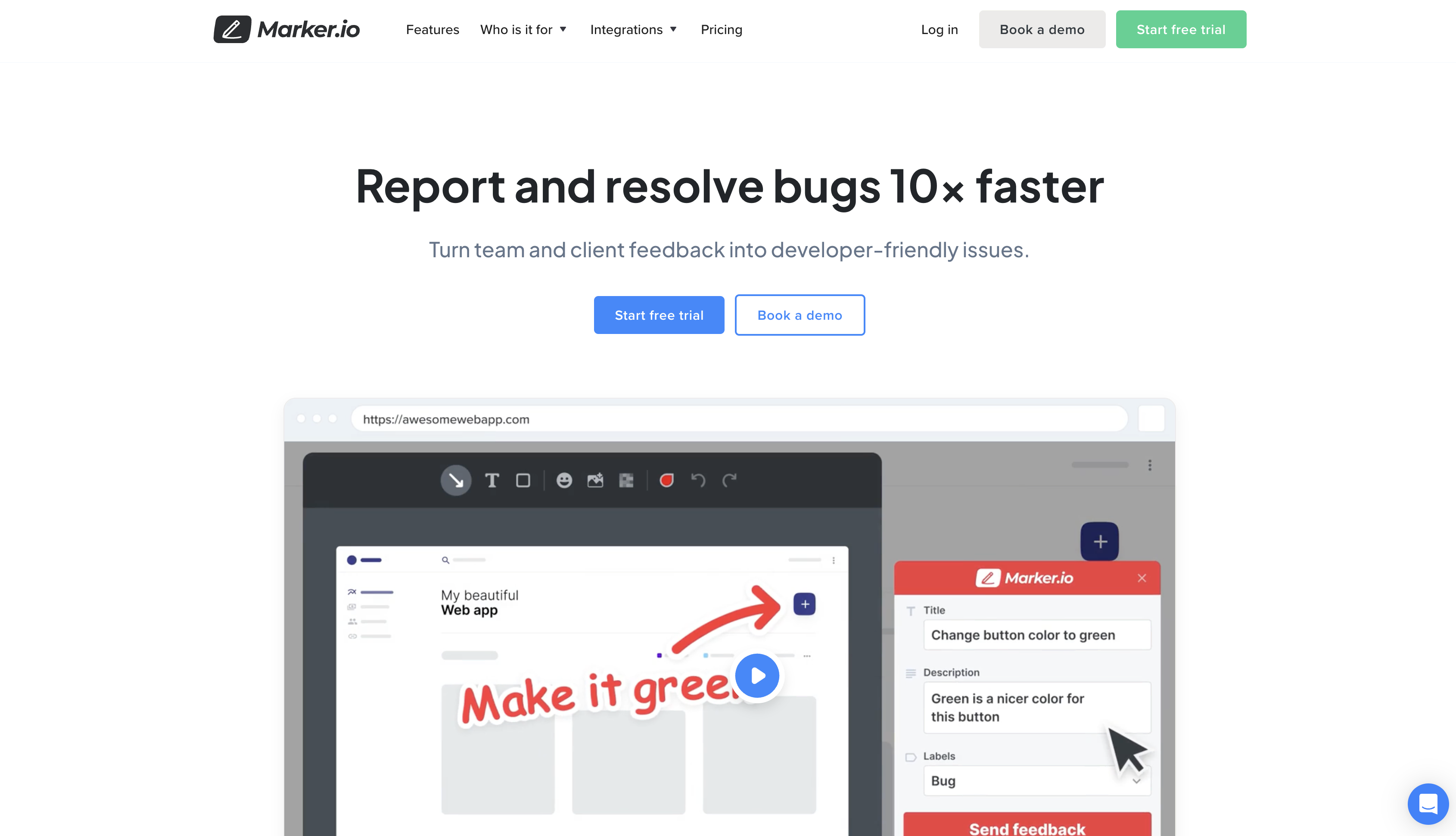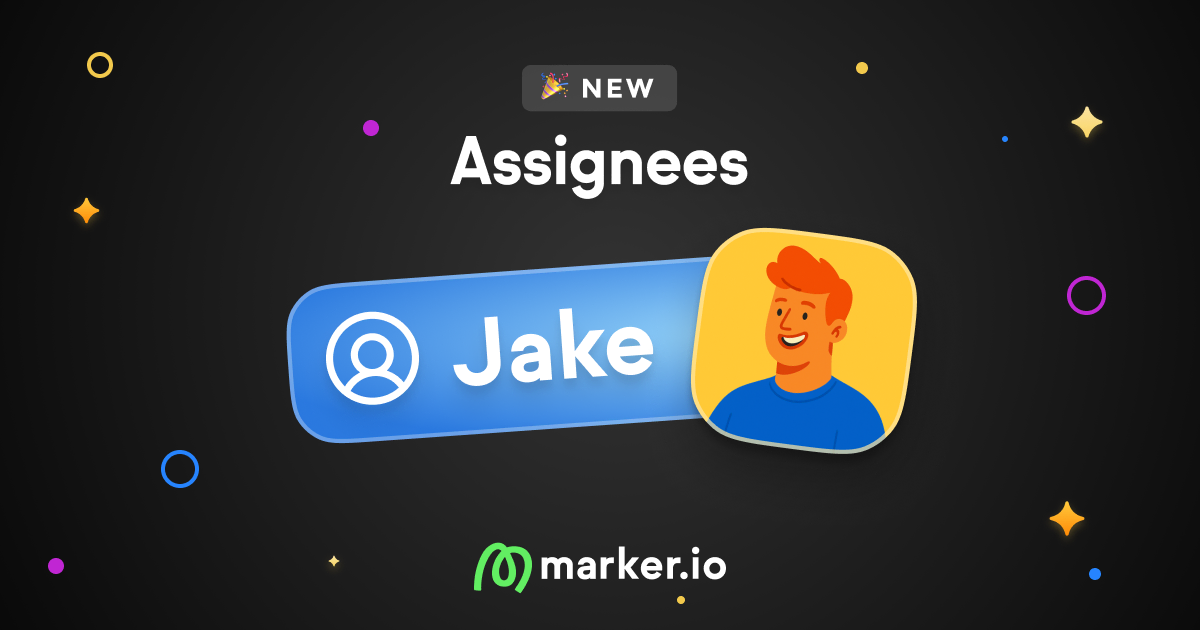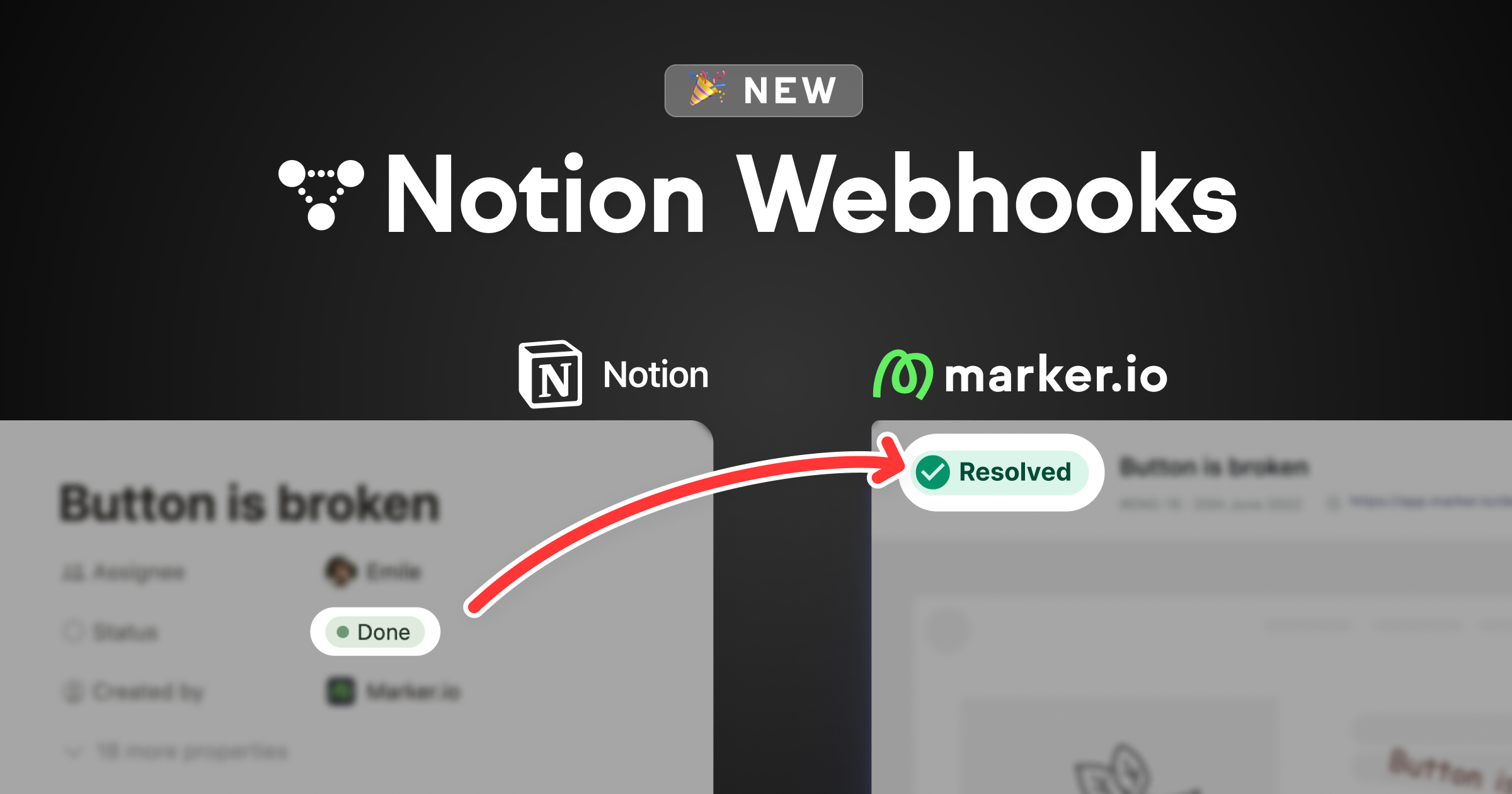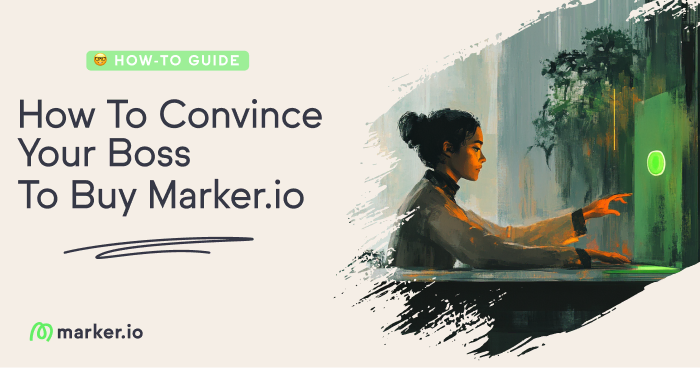Bug Triage: How to Organize, Filter, and Prioritize Bugs
In this post, we provide a step-by-step guide and best practices for bug triage, including how to organize, filter, and prioritize bugs.
In this post, we provide a step-by-step guide and best practices for bug triage, including how to organize, filter, and prioritize bugs.
Bug triage is a critical part of the quality assurance process.
But how do you do it right?
How do you assign bug reports in the right order of priority so they can be replicated, fixed, and clients notified?
What is bug triage?
Bug triage, also known as defect triage or error reporting, involves screening, categorizing, and prioritizing reported bugs.
The ultimate goal is to determine their severity, impact, and the order in which they should be addressed.
The concept of “triage” comes from the medical profession.
Some patients will have more severe and serious injuries than others.
Medical resources need to be deployed to help those whose issues and injuries are life-threatening vs. patients who aren’t as seriously hurt.
The same applies to the software development lifecycle.
Some bugs could kill or cripple a new site or digital asset. Others might merely inconvenience users.
For example, if the checkout or payment processing software or APIs aren’t working for a new eCommerce app or site, it's a critical issue.
Without these features, sales and conversions are dead, and that means the whole site or app is almost useless.
On the other hand, if a bug is on a secondary sub-page or a less-used feature, it’s not a high priority.
Focus development resources—mainly engineering time—on fixing high-priority bugs before lower-priority ones.
Hence the need for an effective bug triage process.
What are the advantages of bug triage?
There are several advantages to having solid bug triage processes in place.
- Effective prioritization & use of dev time: Quickly implement bug fixes and identify root causes based on the highest impact and severity of new and critical bugs.
- Reduced backlog & improved team morale: A defect triage process prevents a growing list of unresolved bugs by constantly reassessing and re-prioritizing issues.
- Focus on quality: Development teams need to ensure high-quality software output from CI/CD and QA processes. Staying on top of bugs improves functionality, benefiting the team, clients, users, and stakeholders.
- Clearer product roadmap: Prioritizing and fixing bugs in a clear order improves the product roadmap and prevents excessive bug triage meetings from disrupting the development of new features.
- Historical records: Keep a record of decisions about bugs to save time, avoid duplication, and assist with knowledge transfer, client handovers, and product documentation.
- Consistent user experience (UX): Promptly fixing bugs ensures users have the intended experience with the software.
Now, let’s see how often you need to triage bugs and how to set up a bug triage process for any new website or app development project.
How often should you triage bugs?
How often to triage bugs depends on the nature of the project.
For larger projects (e.g., a consumer/B2C app) with many testers, conduct bug triage tasks regularly, sometimes daily.
It’s especially important to do this pre-launch and after an app goes live.
After any major release, expect a spike in bugs that weren’t identified internally.
Smaller teams handling smaller websites, apps, or SaaS products only need a weekly review of bug reports.
How to set up your bug triage process
Here are the four steps to implement a bug triage process and the tools you’ll need for bug reporting, replicating, and fixing.
1. Setup initial bug report screening questions
Not every problem is a bug.
Even if reported as a bug, there could be other ways to handle issues when a client or user reports a problem.
For example:
- This is a request for help, transfer to customer support (take out of PM, note as ‘Not a bug’)
- The issue was already reported (duplicate; take out of PM)
- Third-party issue (e.g., Intercom was down, so it’s not actually a bug we can fix)
- Rational problem vs. misunderstanding: It’s not a bug but something we/the client can explain better to prevent the issue from recurring for other users.
- Some bugs can’t be replicated and thus can’t be fixed. These cases might involve outdated or unsupported software versions or browser/environment issues, which the dev team can’t fix.
- Bug report is unclear or lacks critical information, like the URL where it occurred.
Avoid most issues by using a solution like Marker.io, which attaches all relevant technical details to the reported issue.
Save hours on bug reporting and triage— try Marker.io for free today.
Eliminating non-actionable bug reports means only actual bug reports need triaging and action.
This saves your dev team hours of work trying to fix problems they can’t solve.
2. Confirming the issue
As the project manager, verify that all fields/information entered by the reporter are correct.
This should include:
- Title/Bug ID: Use clear titles like “CART - New items added to cart do not appear” instead of vague and aggressive ones like "I can't see the product when I add it. WHY? Fix it asap."
- Summary: A few lines adding more detail is always useful.
- Visual proof/screenshot: Annotated screenshots go a long way.
- Environment, source URL, metadata: Makes bugs easier to replicate.
- Session replay: Seeing what a user was doing ensures a dev accurately replicates an issue.
- Priority level: Assign a priority rating based on bug triage guidelines.
For more information and everything you need in a bug report, here’s our guide on how to write a good bug report.
Marker.io includes all this information automatically, and every report goes straight into your PM suite.
Alternatively, here are 14 free bug report templates you can use for bug triaging.
3. Following up on issues
It’s best practice (depending on who reported the issue, e.g., a client or senior stakeholder) to thank them for their feedback to keep them in the loop.
Even if it’s not a bug and has been referred to another team.
For complex issues, give a short explanation of what’s being done and a general timeline for when the bug will be fixed.
4. Periodic review
Revisit triaged bugs to ensure they are still correctly prioritized and check which ones have been actioned.
This is easier if every bug report is correctly prioritized from the start and is an action item in your PM software.
Once bug reports are actioned, tools like Marker.io will automatically notify the person who reported the bug that it has been fixed.
Bug Triaging Tools
Here are several tools that are useful for bug triaging.
1. Marker.io
Bug triage and reporting are easy with a tool that syncs automatically with your project management (PM) software.
Marker.io is a powerful, user-friendly bug reporting tool for web development or project management.
With Marker.io, you can:
- Collect bug reports, complete with screenshots, annotations, console and network logs.
- Use session replay to see what a client was doing before they sent a bug or feedback report. It saves time for the dev team.
- Ensure every piece of feedback and bug report is automatically synced with your PM tool of choice (e.g., Jira, GitHub, Trello, Asana, and others).
You can do all of that and so much more with Marker.io.
Save hours on bug triage and bug reporting— try Marker.io for free today.
2. Bug tracking system (PM suite)
Once bugs have been reported and triaged, you need a PM suite to track and assign them, and ensure they’ve been actioned.
Popular PM software such as Jira, Trello, ClickUp, Asana, and numerous others serve this purpose. Keep everything you’re team is working on in one SaaS tool.
Make bug reporting and triage easier with a tool that syncs automatically with any of these PM tools (and dozens of others):
3. Crash reporting tool
It’s useful to have a crash reporting tool to monitor unexpected crashes that could indicate a bug needing a fix.
Sentry is ideal for that. Sentry is designed to:
- Replay issues and record user sessions;
- Record console and environment logs;
- Display alerts on issues in real-time;
- Track website performance metrics.
Pricing: From $26/mo.
Frequently Asked Questions
Who participates in defect triage?
Anyone can report a bug on a website or app.
Who reports these depends on whether a site is reviewed internally, by beta testers, a QA team, the client, or end-users.
However, the bug triage stage is usually handled by the lead developer on a specific project, such as a product manager or dev team leader.
How do you prioritize one bug over another?
Prioritizing bugs often comes down to a judgment call.
It’s important to prioritize bugs according to a number of factors:
- How much does it impact a site/app/software?
- How many users is this going to affect?
- Is it a localized problem (e.g., a specific page and how important is that page?) or across the whole website/app?
- Is it time-sensitive?
- Is this issue already in the product roadmap?
- Has this bug been reported already?
- Is it definitely a bug and not a customer service, documentation, or other issue?
Wrapping up...
Now that you know how to triage and prioritize bug reports, you’ll save more than just time and money: you’ll save your developer’s sanity.
You’ve got the right tools and you know how to use them: it’s time to combine a bug triage process and a solid bug tracking system.
What should I do now?
Here are three ways you can continue your journey towards delivering bug-free websites:
Check out Marker.io and its features in action.
Read Next-Gen QA: How Companies Can Save Up To $125,000 A Year by adopting better bug reporting and resolution practices (no e-mail required).
Follow us on LinkedIn, YouTube, and X (Twitter) for bite-sized insights on all things QA testing, software development, bug resolution, and more.
Frequently Asked Questions
What is Marker.io?
Who is Marker.io for?
It’s perfect for agencies and software development teams who need to collect client and internal feedback during development, or user feedback on live websites.
How easy is it to set up?
Embed a few lines of code on your website and start collecting client feedback with screenshots, annotations & advanced technical meta-data! We also have a no-code WordPress plugin and a browser extension.
Will Marker.io slow down my website?
No, it won't.
The Marker.io script is engineered to run entirely in the background and should never cause your site to perform slowly.
Do clients need an account to send feedback?
No, anyone can submit feedback and send comments without an account.
How much does it cost?
Plans start as low as $49/mo per month. Each plan comes with a 15-day free trial. For more information, check out the pricing page.
Get started now
Free 15-day trial • No credit card required • Cancel anytime